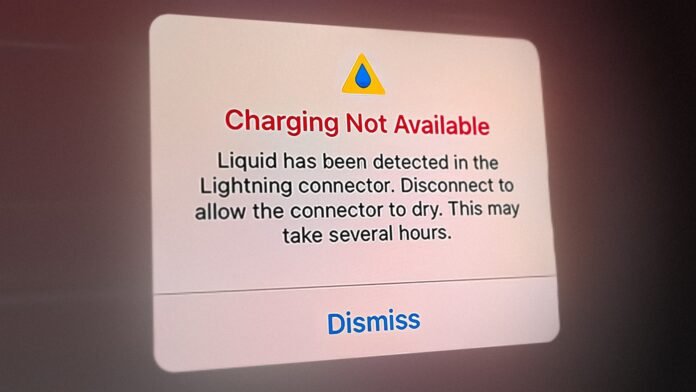If you’ve encountered the “Liquid Detected in Lightning Connector” error on your iPhone, you’re not alone. This common issue can be alarming, especially if you’re unsure of the cause or how to resolve it. The error appears when moisture is detected in the Lightning connector, which is the port used for charging and connecting accessories. This article will guide you through understanding this error, its causes, and the steps you can take to resolve it effectively.
Understanding the Error
The “Liquid Detected in Lightning Connector” error is a safety feature implemented by Apple to protect your iPhone from potential damage caused by moisture. When the iPhone’s sensors detect liquid in the Lightning port, the device will display a warning and prevent charging to avoid short-circuiting the internal components. This precaution helps prevent hardware damage and ensures the longevity of your device.
Causes of the Error
1. Exposure to Moisture
The most common cause of this error is exposure to moisture. This can happen if you accidentally drop your iPhone in water, use it in humid conditions, or expose it to rain. Even high humidity levels can sometimes trigger this warning.
2. Spills and Accidents
Spills from beverages, such as water, coffee, or soda, can also lead to moisture entering the Lightning port. Accidents like these are a frequent cause of the error message.
3. Excessive Sweat
If you use your iPhone while exercising or in hot environments where you sweat a lot, moisture from sweat can accumulate in the Lightning port and trigger the error.
4. Humidity and Condensation
Changes in temperature and humidity can cause condensation inside the Lightning port, especially if you move your iPhone from a cold environment to a warm one. This can lead to the error message as the sensors detect the presence of moisture.
Steps to Fix the Error
1. Check for Visible Moisture
Start by examining the Lightning port for any visible signs of moisture. If you see droplets of water or condensation inside the port, it’s crucial to address the issue promptly to prevent further damage.
2. Dry the Lightning Port
To address the moisture issue, gently dry the Lightning port. Use a soft, dry cloth to wipe the exterior of the port and remove any moisture that may be present. Avoid using sharp objects or inserting anything into the port, as this can cause damage.
3. Let It Air Dry
After wiping the port, allow your iPhone to air dry for at least 30 minutes to an hour. Place it in a dry, well-ventilated area to facilitate the drying process. Avoid using heat sources such as hair dryers or heaters, as these can potentially damage your device.
4. Avoid Charging Immediately
Do not attempt to charge your iPhone until you are certain that the Lightning port is completely dry. Plugging in your device while moisture is still present can lead to short-circuiting and potentially cause damage to the internal components.
5. Use Silica Gel or Dry Rice
If you want to expedite the drying process, you can place your iPhone in a container filled with silica gel packets or uncooked rice. Both silica gel and rice can help absorb moisture from the device. Ensure that the container is sealed to maximize the drying effect. Leave the iPhone in the container for at least 24 hours before attempting to use it again.
6. Restart Your iPhone
Once you’re confident that the Lightning port is dry, restart your iPhone. Sometimes, the error message may persist due to a software glitch, and a simple restart can help resolve this issue. To restart your iPhone, press and hold the power button until the “slide to power off” slider appears. Slide to power off, wait a few seconds, and then press and hold the power button again to turn the device back on.
7. Check for Software Updates
Ensure that your iPhone’s software is up-to-date. Sometimes, software updates include fixes for minor bugs and glitches that could be related to the error message. To check for updates, go to Settings > General > Software Update and install any available updates.
8. Visit an Apple Store or Authorized Service Provider
If the error message persists after following these steps, or if you suspect that there may be internal damage to your device, it’s best to seek professional help. Visit an Apple Store or an authorized service provider for a thorough inspection and repair. Apple technicians can diagnose the issue and provide solutions to ensure your iPhone is functioning correctly.
Preventing Future Issues
1. Use a Waterproof Case
To prevent future exposure to moisture, consider using a waterproof or water-resistant case for your iPhone. These cases provide an additional layer of protection against accidental spills and exposure to water.
2. Avoid Using Your iPhone in Extreme Conditions
Try to avoid using your iPhone in extremely humid or wet conditions. If you’re going to be around water, keep your device in a secure place where it’s less likely to get wet.
3. Keep the Lightning Port Clean
Regularly clean the Lightning port with a soft, dry brush or compressed air to remove any dust or debris that might attract moisture.
4. Be Cautious with Beverages
Avoid placing your iPhone near open beverages or using it in environments where spills are likely. Being mindful of your surroundings can help prevent accidental moisture exposure.
Conclusion
Encountering the “Liquid Detected in Lightning Connector” error on your iPhone can be frustrating, but it’s an important safety feature designed to protect your device from moisture damage. By following the steps outlined above, you can address the issue effectively and minimize the risk of damage. Regular maintenance, cautious handling, and prompt attention to moisture-related issues will help keep your iPhone in optimal condition and ensure its longevity. If problems persist, seeking professional assistance from Apple or an authorized service provider is the best course of action to resolve any underlying issues.
FAQs: “Liquid Detected in Lightning Connector” Error on iPhone
1. Why does my iPhone display the “Liquid Detected in Lightning Connector” error? The “Liquid Detected in Lightning Connector” error appears when moisture is detected in the Lightning port of your iPhone. This safety feature prevents charging and other functions to protect the device from potential damage caused by moisture, which could lead to short-circuiting and hardware issues.
2. How can I fix the “Liquid Detected in Lightning Connector” error? To fix the error, start by checking the Lightning port for visible moisture. Gently dry the port with a soft, dry cloth. Allow the iPhone to air dry for at least 30 minutes to an hour. Avoid using heat sources and do not attempt to charge the device until you are sure the port is completely dry. You can also use silica gel packets or uncooked rice to help absorb moisture. If the error persists, restart your iPhone and check for software updates. If issues continue, visit an Apple Store or authorized service provider.
3. Can I use a hair dryer or heater to speed up the drying process? No, using a hair dryer or heater is not recommended. These heat sources can potentially damage your iPhone’s internal components. Instead, allow the device to air dry in a dry, well-ventilated area or use silica gel packets or uncooked rice to absorb moisture.
4. What should I do if the “Liquid Detected in Lightning Connector” error keeps appearing even after the port is dry? If the error message continues to appear despite ensuring the Lightning port is dry, it could be due to a software glitch or internal damage. Restart your iPhone and check for any available software updates. If the problem persists, seek assistance from an Apple Store or an authorized service provider for a thorough diagnosis and potential repair.
5. How can I prevent future moisture issues with my iPhone? To prevent future moisture issues, consider using a waterproof or water-resistant case for your iPhone. Avoid using your device in extreme humidity or near open beverages. Keep the Lightning port clean and dry by occasionally removing dust and debris. Being mindful of your surroundings and handling your iPhone carefully can also help reduce the risk of moisture-related problems.